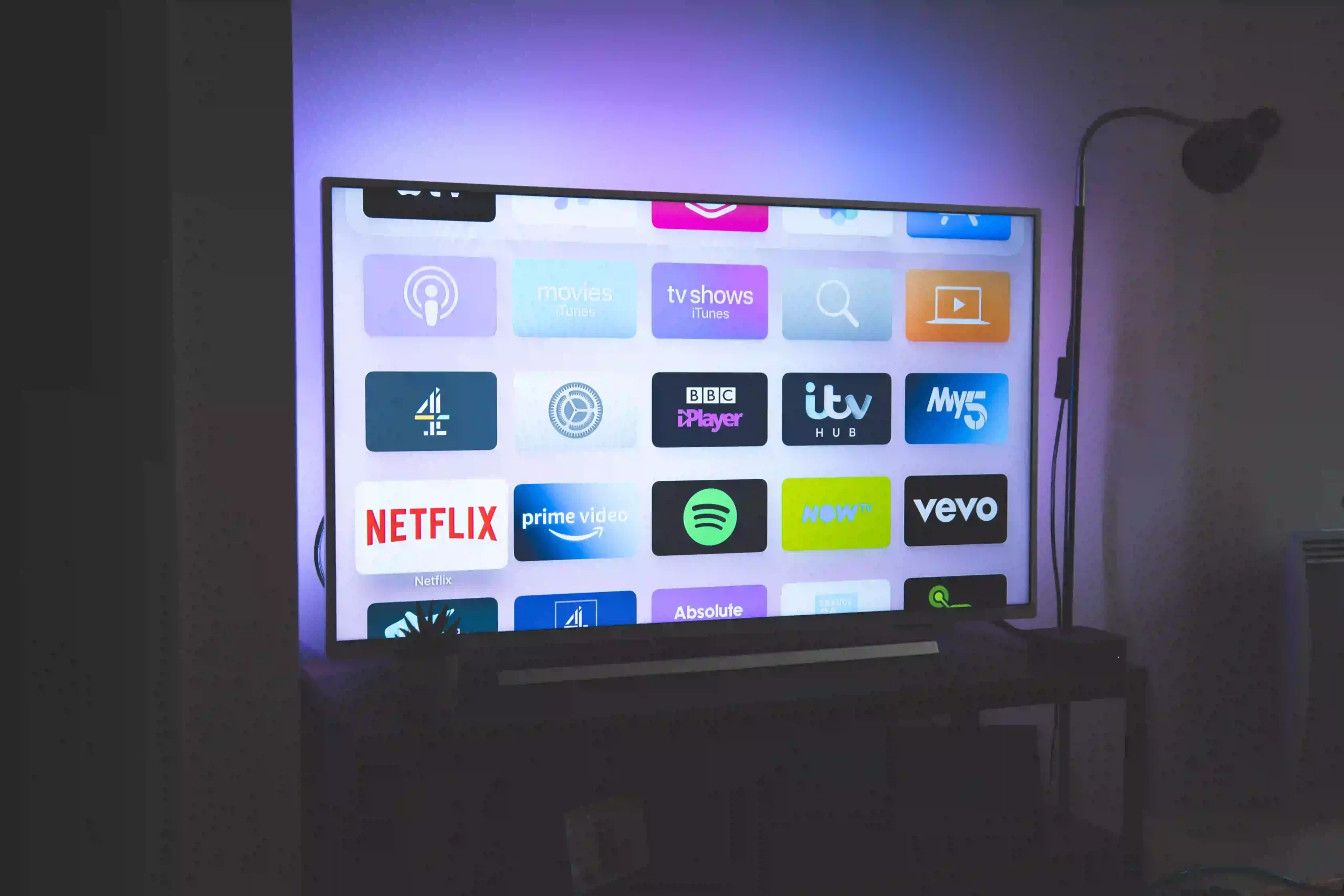To turn on a Toshiba TV without a remote, locate the physical power button on the TV’s front or side, labeled “Power” or with the Toshiba logo.
Press and hold the button to start the TV, and wait for it to boot up. If the TV doesn’t turn on, use the TV menu buttons labeled “Menu” or “Settings” to navigate and find the power-on option.
Additionally, powering the Toshiba Smart TV on or off can be achieved without relying on the remote control.
Moreover, controlling Toshiba Smart TVs without a remote is possible through various methods. Utilize the smartphone app or the TV’s physical buttons to manage the TV.
What Are The Easy Methods to Turn On Toshiba TV Without Remote?
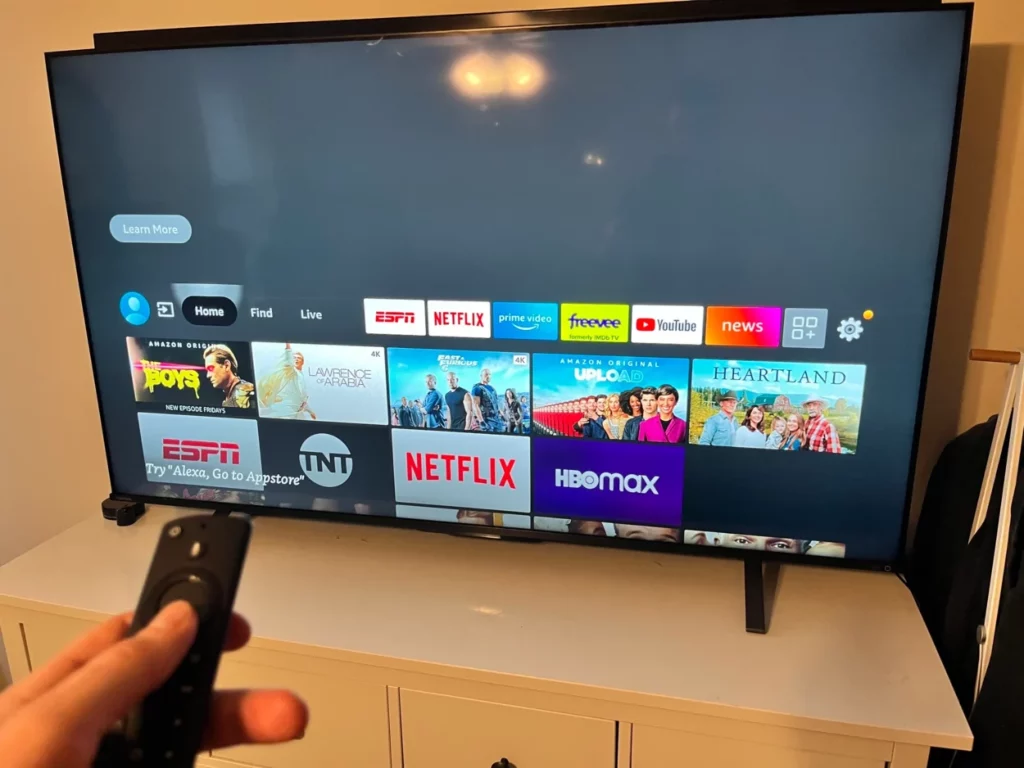
Turning on a Toshiba TV without a remote can be accomplished through alternative methods such as using the physical power button on the TV, a smartphone app, or a universal remote control.
Using Smartphone App
- Open the app store on your smartphone (Google Play Store for Android or Apple App Store for iOS).
- Search for the official Toshiba Smart TV app and download it.
- Install the app on your smartphone.
Here are Some Official Toshiba Smart TV app Name & Link :
| Smart TV OS | App Name | Download Link |
| Toshiba Android and Google TV | Android TV Remote Service | Play Store |
| Toshiba Fire TV | Amazon Fire TV | Play Store & App Store |
| Toshiba VIDAA OS | VIDAA Smart TV | Play Store |
Power On the TV Through the App:
- Once connected, the app should display a virtual remote control interface on your smartphone.
- Locate the power button icon within the app interface and tap it.
- The app will send the command over the Wi-Fi network to power on the TV.
- You should see the TV screen come to life as it boots up.
- Using the smartphone app also provides you with various other remote control functionalities, allowing you to navigate menus, adjust settings, and control playback.
Using TV’s Physical Buttons
If you don’t have access to a remote control, you can still turn on your Toshiba TV using its physical buttons:
- Locate the Power Button on the TV:
Inspect the front or side of the TV for a physical power button. It’s usually labeled “Power” or might feature the Toshiba logo.
- Press and Hold the Power Button:
Firmly press and hold the power button for a few seconds. This action mimics the function of the remote’s power button.
- Wait for the TV to Boot Up:
After holding the button, give the TV a moment to start up. You’ll likely see the Toshiba logo or a loading screen on the display.
Powering On or Off Without Remote
You can also turn on or off your Toshiba TV using its built-in menu options:
- Access the TV’s Menu Using Physical Buttons:
Locate the “Menu” or “Settings” button on the TV. Press it to access the on-screen menu.
- Navigate to Power Options in the Menu:
Within the menu, navigate using the arrow buttons to find the “Power” or “System” section.
- Turn On/Off the TV Using the Menu:
Inside the power or system section, you should find options to power the TV on or off. Use the arrow buttons to highlight the desired option and press the OK or Enter button to confirm.
What Are The Top Tips and Considerations For Success?

Attaining success is often influenced by key tips and considerations, including setting clear goals, maintaining a positive mindset.
Consult the TV Manual
The TV manual can be a valuable resource when it comes to understanding alternative methods for turning on your Toshiba TV and troubleshooting any issues. Here’s a closer look at what the manual can provide:
Instructions Specific to the TV Model:
- The manual will include detailed instructions tailored to your specific Toshiba TV model. This can include information about locating physical buttons, accessing menus, and using alternative controls.
- Moreover, different models might have slight variations in the button placement or menu navigation, so the manual will be your go-to source for accurate information.
Troubleshooting Information:
- The manual often contains a troubleshooting section that addresses common issues and their solutions.
- However, if you’re having difficulty turning on your TV using alternative methods, the troubleshooting section might offer insights into potential problems and how to resolve them.
Getting a Replacement Remote
If you find it challenging to operate your Toshiba TV without a remote control, consider these options for obtaining a replacement remote:
Finding Replacement Remotes Online:
- Many online retailers offer replacement remote controls compatible with Toshiba TVs. Make sure to search for a remote that matches your TV model.
- Read reviews and verify the credibility of the seller before making a purchase.
Purchasing Through Official Channels:
Check Toshiba’s official website or authorized dealers for genuine replacement remotes.
Purchasing through official channels ensures that you’re getting a remote specifically designed for your TV model.
Contacting Customer Support
If you’re facing persistent issues with turning on your Toshiba TV without a remote, don’t hesitate to reach out to Toshiba’s customer support for assistance:
Reach Out to Toshiba Customer Support:
Visit Toshiba’s official website to find contact information for customer support. You might have options to contact them via phone, email, or online chat.
Troubleshooting Assistance:
Explain your situation to the customer support representative. They are trained to provide guidance and solutions for various TV-related issues.
They might walk you through specific steps based on your TV model to help you turn it on without a remote.
FAQ’s :
Where is the power button on a Toshiba TV?
The power button on a Toshiba TV is usually located on the front or side of the TV, labeled “Power” or featuring the Toshiba logo.
How do I manually turn on my Toshiba TV?
To manually turn on your Toshiba TV, locate the power button on the TV’s front or side, press and hold it for a few seconds, then wait for the TV to start up.
Can I use my Toshiba TV without a remote?
Yes, you can use your Toshiba TV without a remote. You can utilize the TV’s physical buttons or smartphone apps to control and power on the TV.
How do you turn on a Toshiba Smart TV without the remote?
To turn on a Toshiba Smart TV without the remote, use the TV’s physical power button or connect your smartphone with the official Toshiba Smart TV app to control and power on the TV.
How do I manually turn on my TV?
Manually turning on a TV involves locating the physical power button on the TV’s front or side, pressing and holding it, and waiting for the TV to boot up.
Why won’t my Toshiba screen turn on?
If your Toshiba screen won’t turn on, check the power source, ensure the TV is properly connected, and try using the physical power button. If the issue persists, consult the TV manual or contact customer support.
What if TV doesn’t turn on?
If your TV doesn’t turn on, verify the power source, check the power cord, try a different outlet, and press and hold the power button on the TV. If the problem continues, consult troubleshooting guides or contact support.
How do I force restart my Toshiba TV?
To force restart a Toshiba TV, unplug it from the power source, wait for a minute, then plug it back in and press the power button to turn it on.
Why is my Toshiba Fire TV not turning on?
If your Toshiba Fire TV isn’t turning on, ensure the power source is working, check the power cable, and attempt a force restart. If the issue persists, consult the TV manual or contact customer support.
Conclusion :
Finally, mastering the art of turning on your Toshiba TV without a remote opens up a world of convenience and adaptability.
By exploring alternative methods and understanding your TV’s functionalities, you can seamlessly power on your TV even in the absence of a remote control.
Whether you choose to use a smartphone app, the TV’s physical buttons, or menu navigation, each approach empowers you to take charge of your entertainment experience.
Ultimately, understanding these methods and considerations enriches your TV usage, allowing you to enjoy entertainment without being dependent on a remote control.