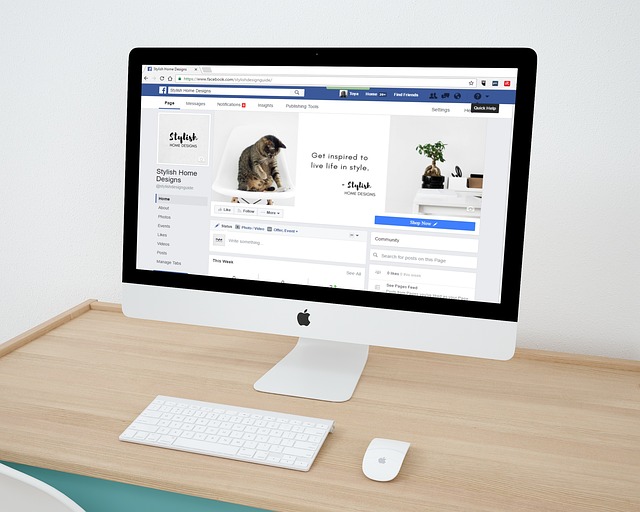Facebook pages may scroll slowly due to various reasons. Slow internet connections or data-saving settings can hinder page loading. Overloaded devices struggle to handle the simultaneous actions on the platform, especially when updating the news feed.
Also, weak or unstable internet connections contribute to slow scrolling. Additionally, server-side issues on Facebook’s end and app bugs can impact performance. Moreover, Clearing the cache, updating the app, and optimizing device storage can help alleviate this issue.
Why do some Facebook pages scroll slowly?
Here are 10 reasons why your Facebook pages scroll slowly:
Internet Connection
The speed and stability of your internet connection significantly impact your experience on Facebook. When your internet connection is slow or frequently drops, it can cause delays in loading content as you scroll through your feed. This is particularly noticeable with images and videos, which may take longer to load or buffer.
Device Performance
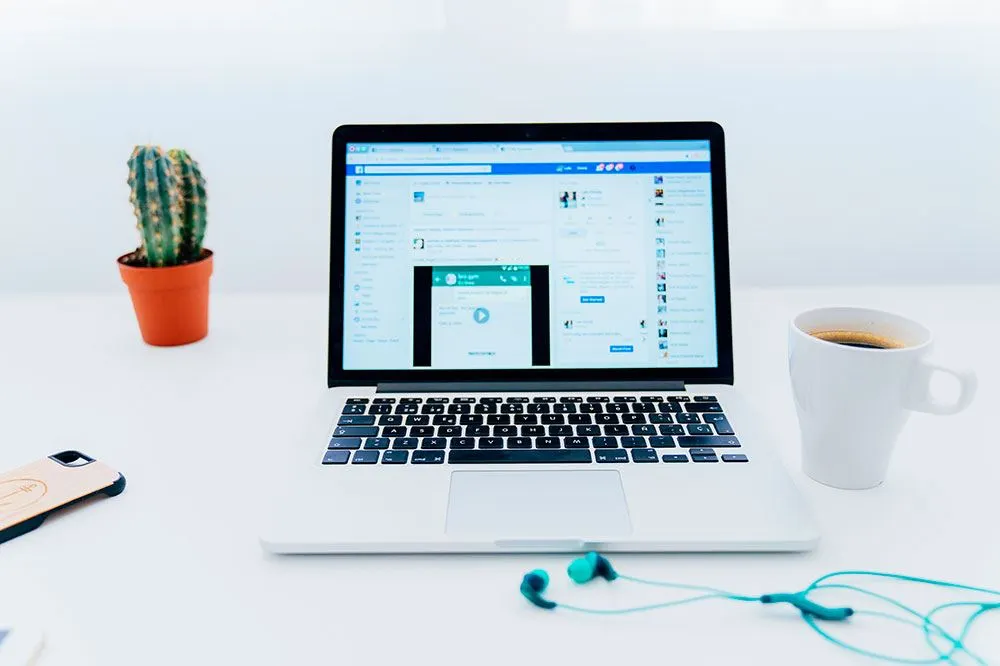
The capabilities of your device play a crucial role in how smoothly Facebook operates. Older devices or those with limited processing power may struggle to handle the complex algorithms and dynamic content loading that Facebook requires.
As a result, scrolling through your feed may feel sluggish and less responsive.
CPU-Intensive Events
Facebook is a dynamic platform with numerous actions happening simultaneously. For example, when you refresh your news feed, the app must fetch new content, display images, videos, and ads, and update widgets.
These actions are CPU-intensive, meaning they demand significant processing power. If your device is not up to the task, it will slow down, and scrolling may become choppy.
Server-Side Issues
While your device and internet connection are essential, Facebook’s servers also play a crucial role. The platform’s overall performance can suffer during peak usage hours or when the servers experience technical difficulties. This can lead to slower response times, causing a delay in scrolling and content loading.
App Bugs
Like any software, the Facebook app can have bugs or glitches. These issues can manifest as slow scrolling, crashes, or other performance-related problems. Developers work to identify and fix these bugs, and updating your app to the latest version often resolves such issues.
Outdated App
Using an outdated version of the Facebook app can lead to slower scrolling. Developers regularly release updates that include new features, optimize the app’s performance, fix bugs, and enhance stability. Keeping your app up-to-date ensures you’re benefiting from these improvements.
Background Processes
Your device may run several background processes or other apps simultaneously. These competing tasks can consume memory, processing power, and network resources. As a result, the Facebook app may struggle to respond promptly to your scrolling actions, causing delays.
Device Storage
Your device’s storage can affect how efficiently Facebook caches and retrieves data. If your device’s storage is nearly full, the app may not have sufficient space to store cached data effectively. This can lead to slower loading times as you scroll through posts and media.
Video Autoplay
Facebook’s default settings often enable video autoplay as you scroll through your feed. While this feature can make your feed more engaging, it can also strain your device’s resources.
Videos automatically playing as you scroll require processing power and internet bandwidth. Disabling video autoplay can reduce this strain and result in smoother scrolling.
Cache Buildup
Over time, the Facebook app accumulates cached data to improve loading times and responsiveness. However, if the cache becomes too large or cluttered, it can hinder the app’s performance. Clearing the app’s cache periodically can help maintain optimal scrolling speed and responsiveness.
How to Fix Facebook Scrolling Lag Issue?
Users of the Facebook app face the problem of scrolling lag, which manifests as delays in loading material while navigating applications. With over 2.8 billion users, the app’s constant stream of new information may periodically slow its operational pace on Android and iOS devices.
Here are 12 practical solutions for addressing the scrolling latency problem.
Check Your Internet Connection
Slow or unstable internet connections can lead to sluggish loading of Facebook content. If your internet is slow, it takes longer for images, videos, and posts to load as you scroll through your feed.
You can check your connection by running a speed test to ensure it meets the requirements for smooth Facebook usage.
Update the Facebook App
App updates often contain bug fixes, security enhancements, and performance optimizations. By keeping your Facebook app up-to-date, you ensure you have the latest improvements to resolve scrolling lag and other issues.
Visit your device’s app store (App Store for iOS or Google Play Store for Android) to check for updates.
Clear Facebook App Cache (Android)
The Facebook app accumulates temporary files and data over time, which can slow it down. Clearing the app’s cache on Android devices can help remove these files and free up storage space. This can lead to improved app performance and smoother scrolling.
Optimize Device Storage
If your device has limited storage space, it may struggle to handle the demands of the Facebook app. Insufficient free space can lead to slower app performance, including scrolling lag. Review and delete unused apps, photos, and files to create more storage space for the app to operate efficiently.
Close Background Apps
Other apps running in the background can consume your device’s memory and processing power. When you scroll through Facebook, it competes for resources with these background processes, leading to lag. Manually close unnecessary apps to allocate more resources to Facebook, improving responsiveness.
Disable Video Autoplay
Video autoplay in the Facebook app can be resource-intensive, particularly if you’re scrolling quickly through your feed. By turning off this feature, videos won’t automatically play as you scroll, reducing the strain on your device’s resources and potentially resulting in smoother scrolling.
Adjust App Background Refresh (iOS)
On iOS devices, adjusting the background app refresh settings can enhance Facebook’s performance. This feature allows the app to update content in the background, reducing the need for constant reloading as you scroll. It helps keep your feed up-to-date and responsive.
Use the Lite Version (For Android)
The Facebook Lite app is designed for lower-powered Android devices and slower internet connections. Switching to this version can significantly reduce scrolling lag. It has a simpler interface and consumes fewer resources, making it ideal for smoother scrolling.
Access Facebook via a Web Browser
If you continue to experience lag within the app, try accessing Facebook through your mobile device’s web browser. This method relies on the browser’s resources rather than the app, potentially providing a smoother scrolling experience.
Check for Server-Side Issues
Facebook’s servers occasionally encounter technical problems, causing app performance issues. Websites like DownDetector track user reports of service disruptions.
If other users report problems, it may not be related to your device, and you may need to wait until Facebook resolves the server-side issue.
Contact Facebook Support
If the lag issue persists and appears specific to your account or device, consider contacting Facebook’s support team. They can provide personalized assistance and investigate any account-specific issues contributing to the problem.
Reboot Your Device
Restarting your device can be a simple yet effective way to address various performance issues. It clears cached data, terminates background processes, and refreshes the device’s state, potentially resolving scrolling lag.
Moreover, by following these explanations and implementing these steps, you can troubleshoot and resolve the scrolling lag issue on Facebook, improving your overall experience on the platform.
How do I know if my Facebook page has problems?
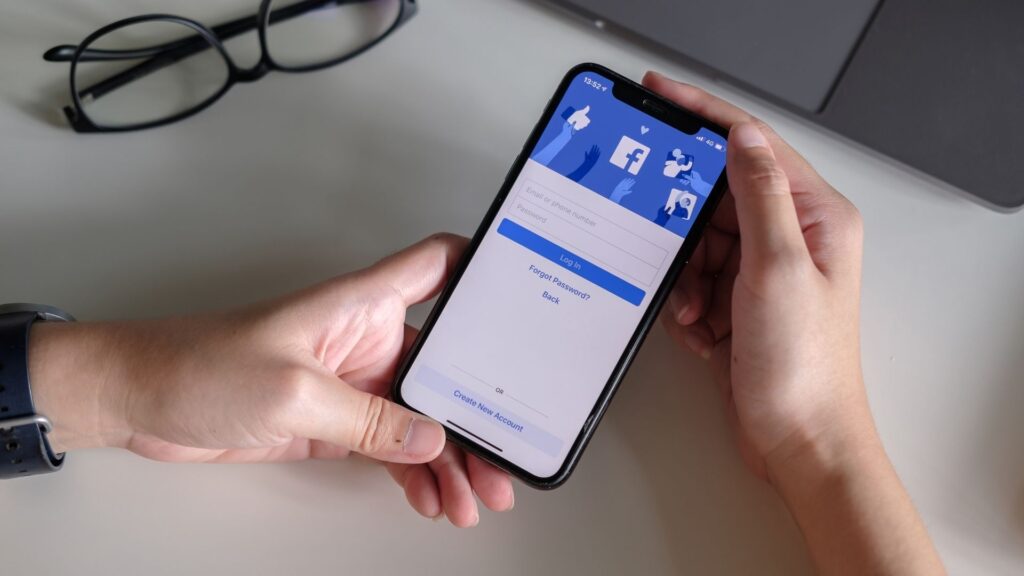
To determine if your Facebook page has problems, look for these signs:
Slow Performance
Slow performance is one of the most common signs of issues with your Facebook page. If you notice that it takes a significant amount of time for your page to load or if content such as posts, images, or videos is slow to display when you scroll through your feed, it may indicate underlying problems.
Various factors, including network issues, server problems, or excessive data on your page, can cause slow performance.
Error Messages
Keep an eye out for error messages while using Facebook. Frequent error messages, such as “Page Not Found,” “Something Went Wrong,” or similar messages, can indicate that your page is experiencing issues. These messages often provide clues about what might be wrong, such as a broken link or a server error.
Missing Content
Another telltale sign of problems with your Facebook page is missing content. If posts, images, or videos that should be visible on your page are not appearing as they should, it’s a strong indicator that something is amiss. This could be due to issues with content moderation, privacy settings, or technical glitches.
Inaccessible Features
Certain features on your Facebook page may become inaccessible or non-functional if problems exist. For example, you may experience difficulties with messaging, commenting on posts, or uploading new content.
When these features don’t work correctly, it can disrupt your ability to engage with your audience and manage your page effectively.
Unusual Activity
Be vigilant for any unusual activity on your Facebook page. This could include unauthorized posts, friend requests, or interactions you did not initiate. Unusual activity might indicate security breaches, hacked accounts, or suspicious behavior that needs immediate attention.
Reports from Users
Pay attention to feedback from users and visitors to your page. If users report issues accessing or interacting with your content, it’s crucial to promptly investigate and address their concerns. User feedback can provide valuable insights into problems that may not be immediately apparent.
Check Facebook Status
To verify if the issues you’re experiencing are widespread or specific to your page, visit the Facebook Status Page (https://www.facebook.com/business/insights/tools/status).
This official resource provides information on known issues or outages affecting the Facebook platform. Checking this page can help you determine whether the problems relate to Facebook’s overall performance or are specific to your page.
Moreover, if you notice these signs, consider troubleshooting or contacting Facebook support for assistance.
How do I speed up Facebook scrolling?
Here are 9 steps to speed up Facebook scrolling:
- Facebook is optimized for modern web browsers like Google Chrome, Mozilla Firefox, and Microsoft Edge. These browsers receive regular updates, including performance enhancements and bug fixes. Using an older or less-known browser may result in slower performance.
- Browsers store temporary data like images and scripts in a cache to speed up loading times. However, an overloaded cache can slow down Facebook. Periodically clearing your browser’s cache and cookies helps remove outdated data, allowing for faster page loading and scrolling.
- Browser extensions, though useful, can introduce performance issues. Some extensions may conflict with Facebook or consume additional resources, causing slow scrolling. Review and turn off unnecessary extensions or test Facebook’s performance in an incognito or private browsing mode, which turns off extensions by default.
- Keeping your browser up to date is crucial. Developers release updates to address security vulnerabilities and improve overall performance. Outdated browsers may not fully support Facebook’s features, leading to slowdowns or glitches.
- A stable and fast internet connection is essential for smooth Facebook scrolling. Slow or unreliable connections can result in delays when loading content. Run a speed test to ensure your connection meets the required speed for a seamless experience.
- Each open browser tab consumes system resources, including memory (RAM). If you have many tabs open, it can slow down your entire browsing experience, including Facebook. Close unnecessary tabs to free up resources for faster scrolling.
- Facebook offers a “Lite” version for users with slower internet connections. Enabling this mode in your Facebook settings streamlines the user interface and reduces the amount of data loaded, resulting in quicker scrolling and page loading.
- Some web browsers have a “Hardware Acceleration” option in their settings. Enabling this feature offloads rendering tasks to your computer’s GPU (Graphics Processing Unit), improving graphics performance and potentially speeding up scrolling.
- Speed up scrolling by using keyboard shortcuts. In your Facebook feed, press the Spacebar to scroll down quickly. This allows you to navigate content without relying solely on mouse or touchpad scrolling, which can be slower.
Moreover, following these explanations and implementing these steps can enhance your Facebook scrolling experience, making it faster and more enjoyable.
FAQs
Can you scroll faster on Facebook?
Yes, you can scroll faster on Facebook by using keyboard shortcuts. In your Facebook Newsfeed or Timeline, pressing the Spacebar allows you to scroll down quickly. For reverse scrolling, you can use Shift+Spacebar to move upwards. These shortcuts can make navigating through content more efficient.
How do I speed up Facebook on Chrome?
To speed up Facebook in Chrome, check your browser cache and cookies regularly. Disable unnecessary extensions and plugins, and ensure your Chrome browser is up-to-date. A fast and stable internet connection is also crucial for optimal Facebook performance on Chrome.
Why is my facebook feed jumpy?
A jumpy Facebook feed may occur due to various reasons. It can result from a slow internet connection, excessive browser extensions, an outdated browser, or issues with your device’s memory and processing power. Clearing the cache, turning off unnecessary extensions, and updating your browser can often resolve this issue.
Final Verdict
Despite the rise of other social media sites, Facebook’s position as a global connector of billions of people online has not diminished. The Facebook app for Android and iOS smartphones is convenient. However, it’s annoying when there’s a delay when scrolling. This problem has several causes, all affecting the user’s impression.
Moreover, the preceding post is a comprehensive overview of the Facebook scrolling slowness problem on Android and iOS devices.
Regaining command of one’s scrolling experience and enjoying a fluid connection with the platform are made possible by a range of practical remedies and a comprehensive analysis of underlying difficulties.